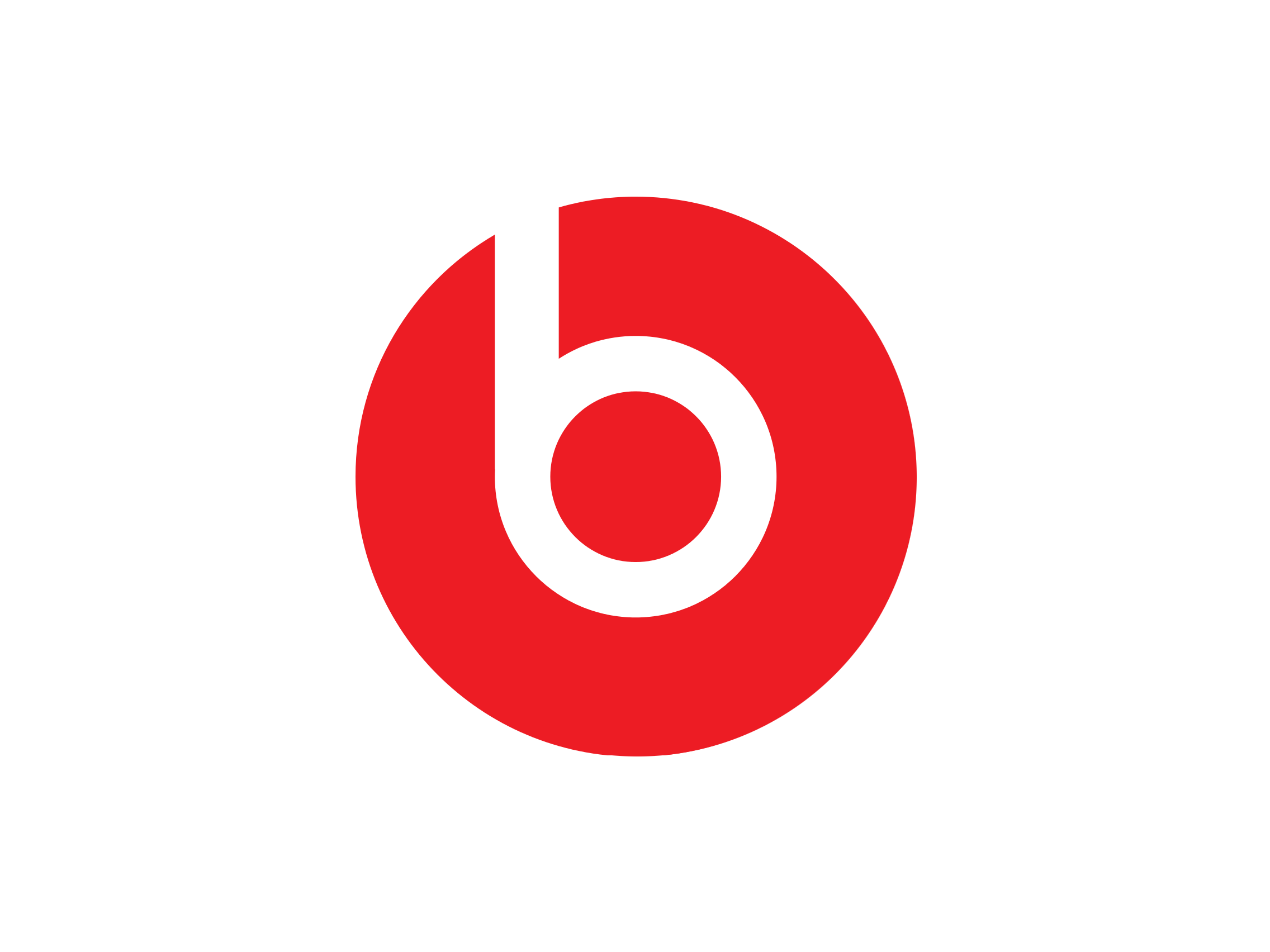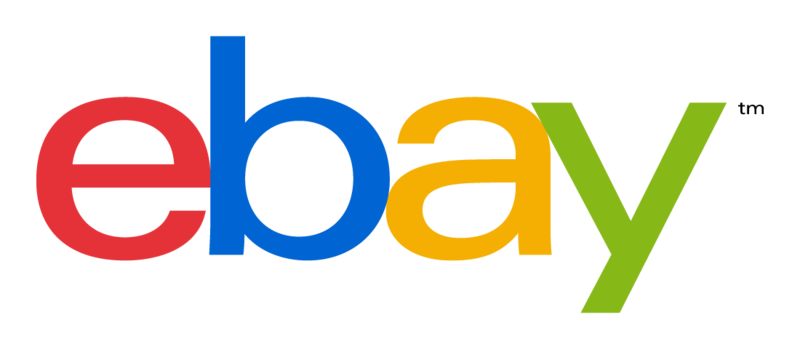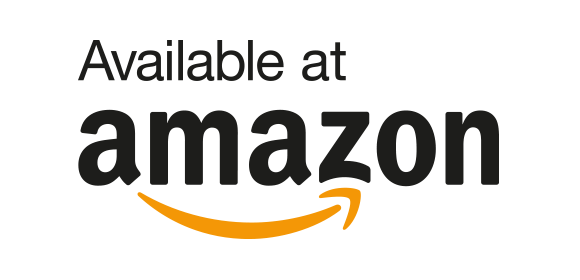The DualShock 4 Wireless Controller features familiar controls, and incorporates several innovative features to usher in a new era of interactive experiences. Its definitive analog sticks and trigger buttons have been improved for greater feel and sensitivity. A multi-touch, clickable touch pad expands gameplay possibilities, while the incorporated light bar in conjunction with the PlayStation Camera allows for easy player identification and screen adjustment when playing with friends in the same room. The addition of the Share button makes utilizing the social capabilities of the PlayStation 4 as easy as the push of a button. The DualShock 4 Wireless Controller is more than a controller; it’s your physical connection to a new era of gaming. Pair your controller you will need to pair your controller when you use it for the first time and when you use it with another PS4 system. Turn on the PS4 system and connect the controller with the USB cable to complete device-pairing charging your controller With the PS4 system turned on or in rest mode, connect your controller using the USB cable.
Buttons PS button
Share button
Options button
D-Pad (up, down, right, left)
Action buttons (triangle, circle, cross, square)
Trigger buttons (R1, R2, L1, L2)
Touch Pad button
Touch Pad 2-point capacitive touch with click mechanism
Motion Sensor Six-axis motion sensing systems (three-axis gyroscope, three-axis accelerometer)
Ports 1 x Micro-USB
1 x Extension port
1 x Stereo headset jack
Wireless Connectivity Bluetooth 2.1+EDR
The feel, shape, and sensitivity of the dual analog sticks and trigger buttons have been improved to provide a greater sense of control, no matter what you play
The new multi-touch and clickable touch pad on the face of the DualShock 4 Wireless Controller opens up worlds of new gameplay possibilities for both newcomers and veteran gamers
The DualShock 4 Wireless Controller features a built-in speaker and stereo headset jack, putting several new audio options in the player’s hands
The DUALSHOCK 4 wireless controller can be easily recharged by plugging it into your PlayStation 4 system, even when in rest mode, or with any standard charger using a USB cable (type-A to Micro-B Sold Separately)